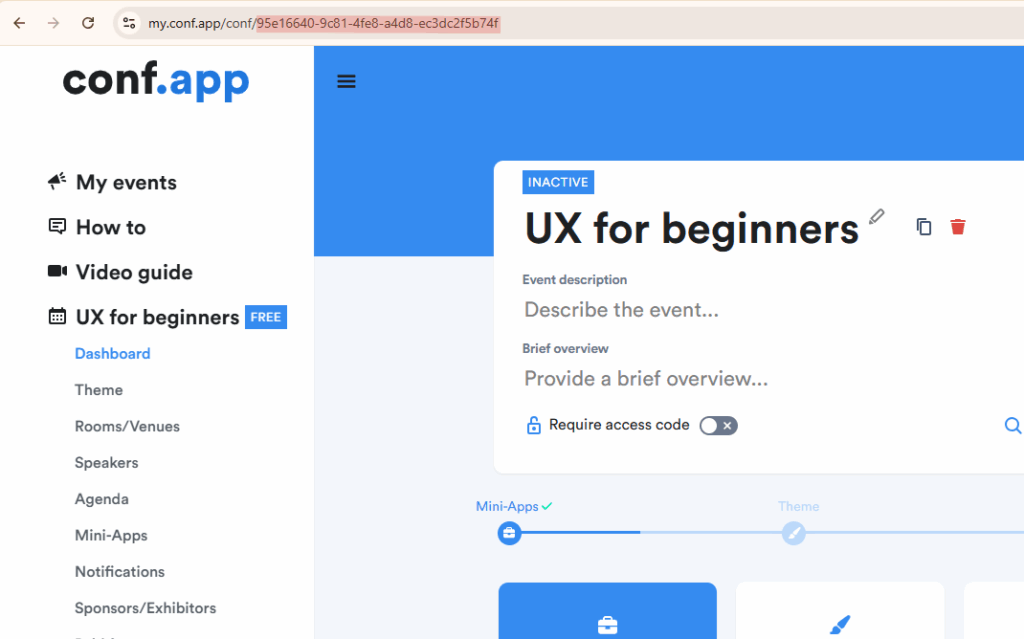Embedded agenda
Our service enables you to create and embed a program for your event directly on your website using the following link:
https://agenda.conf.app/{eventId}where {eventId} is the unique identifier for your event that can be found in dashboard url.
To embed your agenda on a website, use this code:
<iframe src="https://agenda.conf.app/{eventId}" height="100%" width="100%" style="border: none;"></iframe>
To see an example of how it will look, visit:
https://agenda.conf.app/244d8501-023e-4bdc-af1f-a581c01d84ec
Customization Options
We offer several options to customize the look of the program.Hide Header
By default, the agenda view includes a header with the logo, date, and event description. To hide this header, add the following parameter to the URL:?header=falseExample:
https://agenda.conf.app/244d8501-023e-4bdc-af1f-a581c01d84ec?header=false
Change Language
By default, the agenda view is displayed in English. To change the language, add the following parameter to the agenda URL:
?lang=de
Available languages are: en (English), de (German), it (Italian), zh (Chinese), pt (Portuguese), sp (Spanish), fr (French).
Example:
https://agenda.conf.app/244d8501-023e-4bdc-af1f-a581c01d84ec?lang=de
Change Timezone
By default, the agenda dates are shown in the event’s timezone. To change the timezone to the user’s local one, add the following parameter to the agenda URL:?local_timezone=true
Change Time format
By default, the agenda time is shown in 12-hour format (with AM/PM). To switch to 24-hour format, add the following parameter to the agenda URL:?24_hour_time=true
Sample code: Embed a Spanish agenda without header, using local timezone and 24-hour format
<iframe style="border: none;" src="https://agenda.conf.app/244d8501-023e-4bdc-af1f-a581c01d84ec?lang=es&header=false&local_timezone=true&24_hour_time=true" width="100%" height="100%"></iframe>