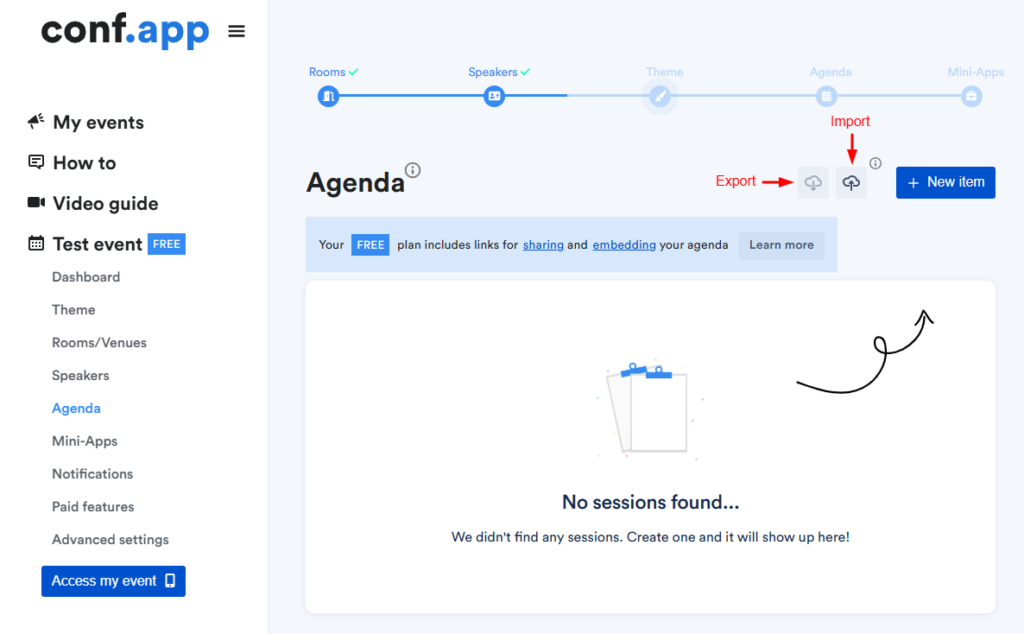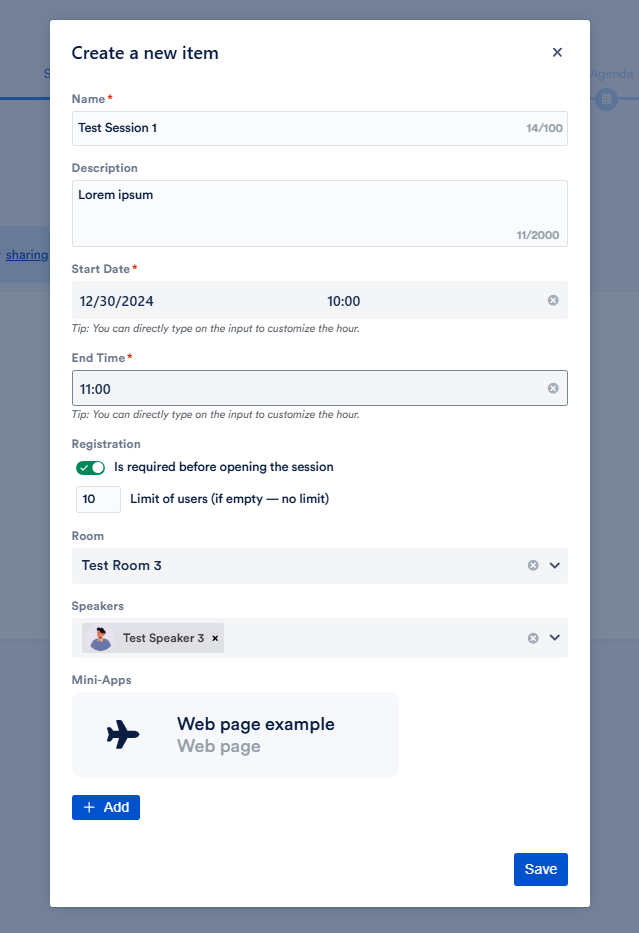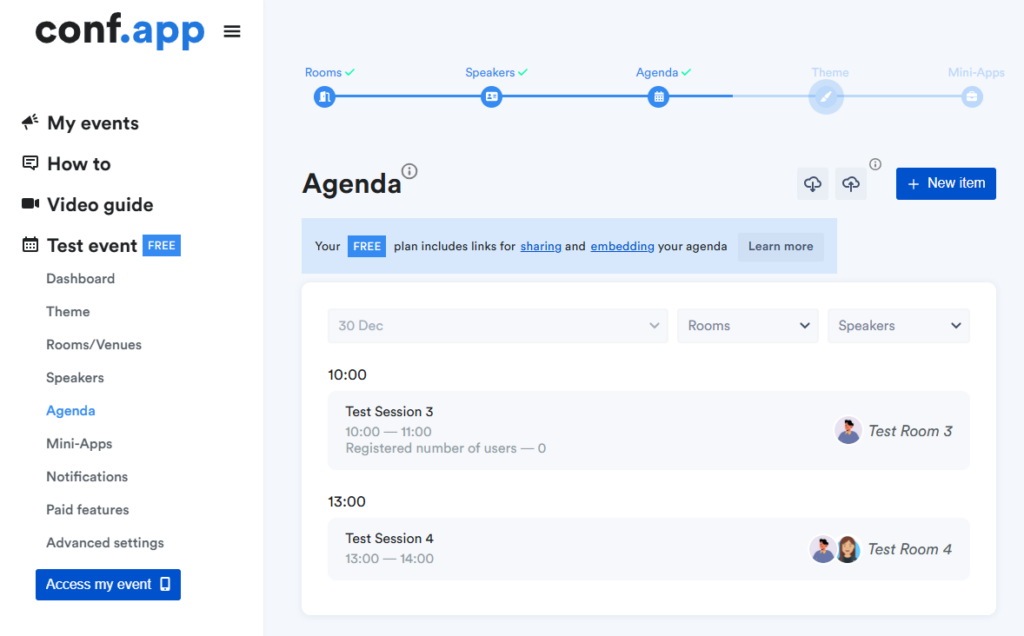Import/Export Agenda
Agenda Export
To view data, use the Export button. Clicking it will download an XLSX file containing the relevant information. For editing data, we recommend using the downloaded file, which includes all the necessary columns for seamless updates.
Note: Agenda mini-apps are not included in the export. These can only be managed directly from the Conf.app dashboard.
Agenda Import
After exporting, the downloaded file will contain two rows, each displaying the session’s ID, Name, Description, Start and End dates, Registration Limit, Room and Speakers.
Note: Mini-apps are not included in the file, as they can only be managed through the Conf.app dashboard.
Update Session
To update any session information, simply modify the corresponding column in the XLSX file. Do not edit the “id” column — it serves as the unique identifier for an existing session.
The “name” field is required, so ensure this column is not left empty. You can also assign multiple speakers to a single session by using a semicolon (;) as a separator.
Mini-apps can be updated only after importing the data via the Conf.app dashboard.
Delete Session
Create Session
Example
- Rename the session “Test Session 1” to “Test Session 3”.
- Delete the session “Test Session 2”.
- Add a new session named “Test Session 4” without registration and with two speakers.