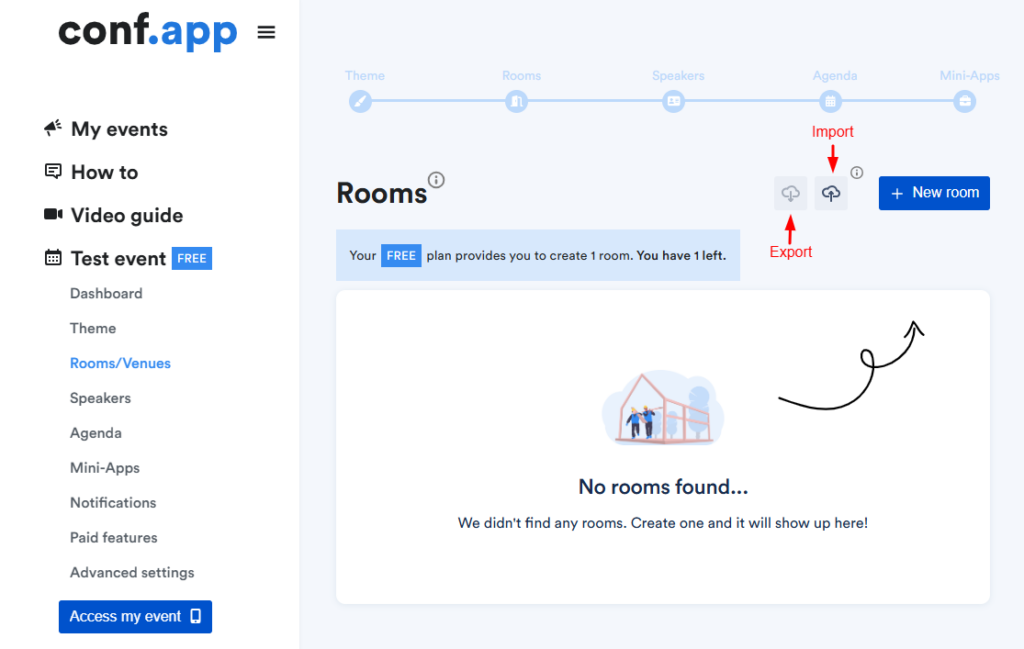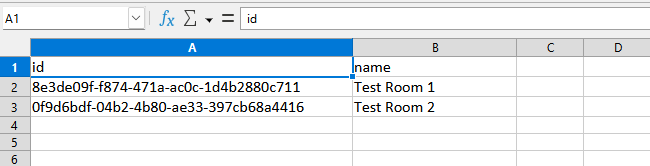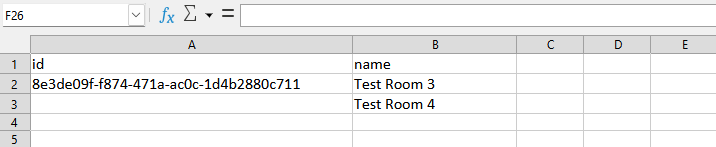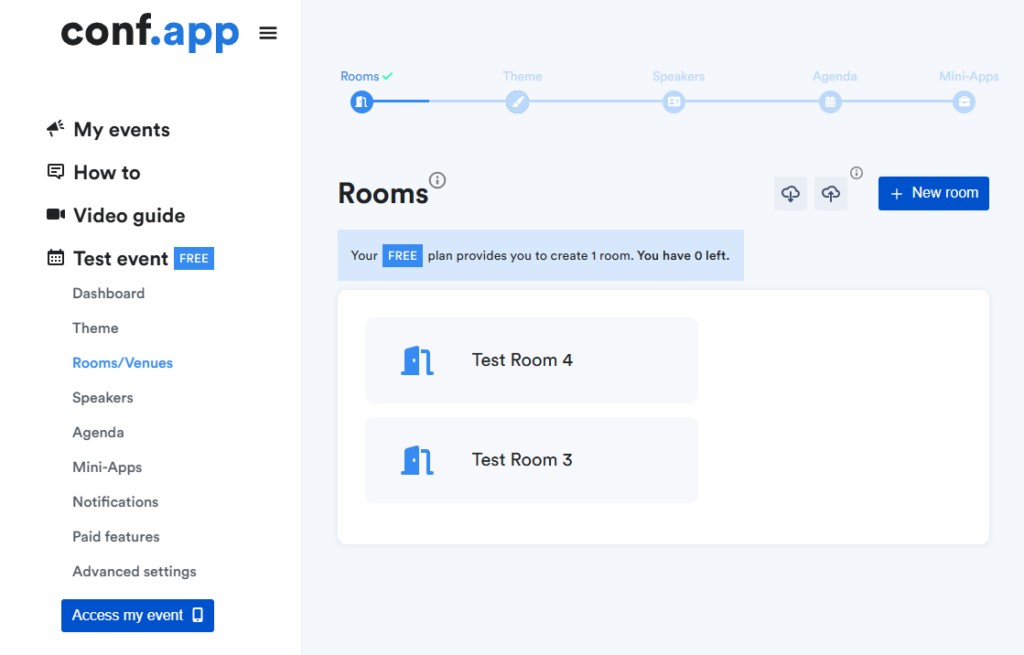Import/Export Rooms
Conf.app enables you to export and import data for rooms in XLSX format. You can easily perform CRUD (Create, Read, Update, Delete) operations using the buttons displayed in the screenshot.
Rooms Export
To view data, use the Export button. Clicking it will download an XLSX file containing the relevant information. For editing data, we recommend using the downloaded file, which includes all the necessary columns for seamless updates.
Rooms Import
To start editing rooms using the XLSX file, we recommend creating at least one room first. Then, export the data by clicking on the Export icon and begin working with the downloaded file.
For example, let’s imagine you have already created two rooms named “Test Room 1” and “Test Room 2”. After exporting, the downloaded file will contain two rows, each displaying the room’s ID and Name.
Update Room
To rename a room, simply update the “name” column in the XLSX file with the desired new name. Do not edit the “id” column field value.
Delete Room
Create Room
To create a new room, add a new row in the XLSX file. Write the room’s name in the corresponding “name“ column and leave the “id” column blank.
Example
- Rename the room “Test Room 1” to “Test Room 3”.
- Delete the room “Test Room 2”.
- Add a new room named “Test Room 4”.